Tuesday, September 2, 2008
Using a Feed to Dynamically post a Blog on your own Web Site
http://landmark-project.com/feed2js/build.php?
However, please make sure that you use FeedBurner.com to have a feed from your own blog first!
Google's New Browser
At Google, we have a saying: “launch early and iterate.” While this approach is usually limited to our engineers, it apparently applies to our mailroom as well! As you may have read in the blogosphere, we hit "send" a bit early on a comic book introducing our new open source browser, Google Chrome. As we believe in access to information for everyone, we've now made the comic publicly available -- you can find it here. We will be launching the beta version of Google Chrome tomorrow in more than 100 countries.
So why are we launching Google Chrome? Because we believe we can add value for users and, at the same time, help drive innovation on the web.
All of us at Google spend much of our time working inside a browser. We search, chat, email and collaborate in a browser. And in our spare time, we shop, bank, read news and keep in touch with friends -- all using a browser. Because we spend so much time online, we began seriously thinking about what kind of browser could exist if we started from scratch and built on the best elements out there. We realized that the web had evolved from mainly simple text pages to rich, interactive applications and that we needed to completely rethink the browser. What we really needed was not just a browser, but also a modern platform for web pages and applications, and that's what we set out to build.
On the surface, we designed a browser window that is streamlined and simple. To most people, it isn't the browser that matters. It's only a tool to run the important stuff -- the pages, sites and applications that make up the web. Like the classic Google homepage, Google Chrome is clean and fast. It gets out of your way and gets you where you want to go.
Under the hood, we were able to build the foundation of a browser that runs today's complex web applications much better. By keeping each tab in an isolated "sandbox", we were able to prevent one tab from crashing another and provide improved protection from rogue sites. We improved speed and responsiveness across the board. We also built a more powerful JavaScript engine, V8, to power the next generation of web applications that aren't even possible in today's browsers.
This is just the beginning -- Google Chrome is far from done. We're releasing this beta for Windows to start the broader discussion and hear from you as quickly as possible. We're hard at work building versions for Mac and Linux too, and will continue to make it even faster and more robust.
We owe a great debt to many open source projects, and we're committed to continuing on their path. We've used components from Apple's WebKit and Mozilla's Firefox, among others -- and in that spirit, we are making all of our code open source as well. We hope to collaborate with the entire community to help drive the web forward.
The web gets better with more options and innovation. Google Chrome is another option, and we hope it contributes to making the web even better.
So check in again tomorrow to try Google Chrome for yourself. We'll post an update here as soon as it's ready.
Monday, September 1, 2008
Photoshop Fluffy Realistic Clouds
Create a new image 500x500px with a "transparent" background.
Fill ( Edit > Fill ) the background layer with Black ( Hex #000000 ). On the Color Palette, set the Background color as #3E6CAA and the Foreground color as #76B6F4.
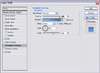 Right-click the background layer on the Layer Palette and choose Blending Options.
Right-click the background layer on the Layer Palette and choose Blending Options.
Apply a Gradient Overlay using the settings shown in the image to the left.
Note: If the colors shown in the Gradient Overlay window are not the blue shown in the screenshot, click on the dropdown in the Gradient Overlay window and choose the first option.
Create a new layer called "CloudBase". Press D to reset the Color Palette.
 Render some Clouds ( Filter > Render > Clouds ). Next, render Difference Clouds ( Filter > Render > Difference Clouds ) three times. Do this by using the top menu to execute the Difference Clouds filter once, then pressing Ctrl-F 2 times to repeat the last filter (in this case Difference Clouds) two times.
Render some Clouds ( Filter > Render > Clouds ). Next, render Difference Clouds ( Filter > Render > Difference Clouds ) three times. Do this by using the top menu to execute the Difference Clouds filter once, then pressing Ctrl-F 2 times to repeat the last filter (in this case Difference Clouds) two times.

 Bring up the Levels Menu ( Ctrl-L or Image > Adjustments > Levels... ). Use around the settings shown in the image to the left.
Bring up the Levels Menu ( Ctrl-L or Image > Adjustments > Levels... ). Use around the settings shown in the image to the left.
Duplicate layer "CloudBase" and rename the new layer "Cloud3D".
![]() Extrude ( Filter > Stylize > Extrude ) layer "Clouds3D" with the settings shown to the right.
Extrude ( Filter > Stylize > Extrude ) layer "Clouds3D" with the settings shown to the right.

 Change the Blending Modes of both layer "Cloud3D" and "CloudBase" to "Screen".
Change the Blending Modes of both layer "Cloud3D" and "CloudBase" to "Screen".
Choose layer "Cloud3D". Apply a Gaussian Blur ( Filter > Blur > Gaussian Blur ) with a power of 1.6.
The clouds are decent at this point but they look a bit flat. To fix this, we must brush on some shadows.
Take the Brush Tool and change its settings to what is shown in the image below.
Make a new layer and name it "Shadows".
 The light will be coming from slightly above. Imagine you are looking up into the sky. The shadows on the clouds are going to be on the bottom of them. just follow the sample if you are confused.
The light will be coming from slightly above. Imagine you are looking up into the sky. The shadows on the clouds are going to be on the bottom of them. just follow the sample if you are confused.
It does not matter at this point if your shadows are sticking out beyond the clouds into the sky.
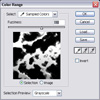 Now, open the Color Range window ( Select > Color Range ). Set the Fuzziness to 118. Click on a part you know has no clouds. Click Ok.
Now, open the Color Range window ( Select > Color Range ). Set the Fuzziness to 118. Click on a part you know has no clouds. Click Ok.
You should have a selection where the sky is and a little bit into the clouds. If you are not already on layer "Shadows" go to it. Press Delete. Change layer "Shadows" opacity to 50%.
 The clouds are starting to look much more realistic. One more step! If you were looking at clouds from below, the clouds would not be that white. You are going to airbrush a showdown that covers the whole cloud except the edges that are above. It is a little confusing so please look at the images.
The clouds are starting to look much more realistic. One more step! If you were looking at clouds from below, the clouds would not be that white. You are going to airbrush a showdown that covers the whole cloud except the edges that are above. It is a little confusing so please look at the images.
 Create a new layer and name it "Shadows 2". Take out the Brush Tool again and start shadowing the cloud. Be careful not to shadow the top of each cloud. Also, don’t brush a place more than once.
Create a new layer and name it "Shadows 2". Take out the Brush Tool again and start shadowing the cloud. Be careful not to shadow the top of each cloud. Also, don’t brush a place more than once.
 Apply a Gaussian Blur ( Filter > Blur > Gaussian Blur ) with a power of 6.5.
Apply a Gaussian Blur ( Filter > Blur > Gaussian Blur ) with a power of 6.5.
You're done! Finito! Terminaste!




